Migrating Prestashop from LXC to Kubernetes (K3s)
May 10, 2021
- Why I chose K3s instead of K8s?
My motivation for the change
I’ve found that LXC works well for some use cases but the Turnkeylinux´s Prestashop container image has some problems - for example I couldn’t migrate my old container to a new server (I suspect it is something I did during the initial setup that effed up my container). Also I had some rare, albeit annoying performance issues which might be unrelated to the LXC container.
So when I needed to migrate the container to a new server, I decided to move the application to a more scalable environment - Kubernetes.
Why I chose K3s instead of K8s?
I have played around a lot with K8s and I found it to be a bit too cumbersome to maintain when it comes to a small cluster. And when I decided to go with just one node, the decision became clear - I would go with K3s which is just a “lightweight K8s”.
The process of migration
1. Creating a VM on Proxmox
First I would have to create a VM on my Proxmox server, for this I used a Ubuntu cloudinit template.
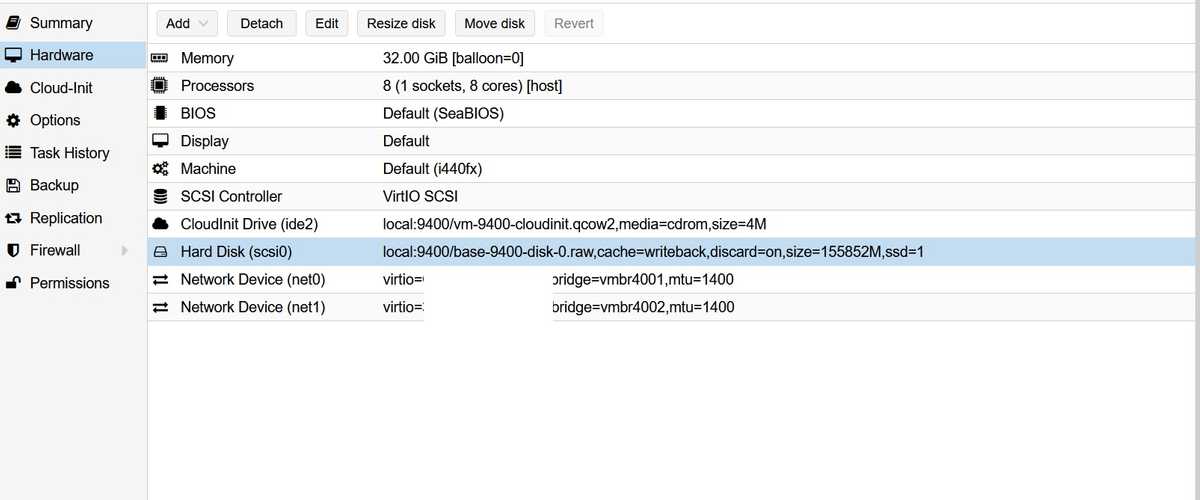
Please note that the mtu=1400 is specific for the Proxmox (dedicated) servers on Hetzner (they offer very good value servers for European customers).
As you can see for the network I will config two interfaces (one for Hetzner VLAN and the other for Internet). Once the server is setup and started, I will move on to install the K3s.
But first I will take a snapshot of the VM to be able to start afresh if anything were to go wrong.
2. Installing the Kubernetes tools locally
First I will install arkade (a Kubernetes marketplace) to make it easy to install everything.
Install Arkade first and the bash-completion
# Install Arkade using curl
curl -SLfs https://dl.get-arkade.dev | sudo sh
# Add the Arkade bin directory to PATH
echo "export PATH=\$HOME/.arkade/bin:\$PATH" >> ~/.bashrc
# Bash completion script
arkade completion bash > ~/arkade_bash_completion.sh
echo "source ~/arkade_bash_completion.sh" >> ~/.bashrc
source ~/.bashrcInstall Kubectl
# Installing Kubectl
arkade get kubectl
# Kubectl bash completion
echo 'source <(kubectl completion bash)' >>~/.bashrc
source ~/.bashrcInstall the rest of the tools (kustomize, helm, k3sup and kompose)
# Install Kustomize
arkade get kustomize
# Install Helm
arkade get helm
# Install K3sup
arkade get k3sup
# Install Kompose (can be used to convert docker-compose files)
curl -L https://github.com/kubernetes/kompose/releases/download/v1.22.0/kompose-linux-amd64 -o kompose
chmod +x kompose
sudo mv ./kompose /usr/local/bin/kompose
echo 'source <(kompose completion bash)' >>~/.bashrc
source ~/.bashrc3. Installing K3s using k3sup
For K3s installation I chose k3sup which will take care of the heavy lifting.
# run k3sup to install K3s, replace $IP and $USER with your data.
k3sup install \
--ip $IP \
--cluster \
--user $USER \
--k3s-channel stable \
--local-path ~/.kube/config \
--merge --context k3s \
--k3s-extra-args '--no-deploy traefik --write-kubeconfig-mode 644'4. Checking that my Kubernetes works
First I will test my config with the following (you should already have kubectl installed locally)
export KUBECONFIG=~/.kube/config
echo "export KUBE_CONFIG=~/.kube/config" >> .bashrc
kubectl config set-context k3s
kubectl get node -o wide
# I should get info about my node and it
# should be STATUS=ready in a few moments.5. Installing Nginx Ingress controller and cert-manager
Now we can use arkade to install an ingress controller - so that we can host web applications on ports 80 and 443. We will go with Nginx (k3s includes traefik which we decided to disable when installing)
# nginx ingress controller
arkade install ingress-nginx --namespace default
# to manage letsencrypt certs
arkade install cert-manager6. Deploying Prestashop on Kubernetes using Helm
Normally we would also need a distributed storage driver (for example Longhorn) to be able to use Prestashop on a HA kubernetes. But as we are using a single node setup, we will do without it.
Install Prestashop with helm:
#add your domain instead of $HOSTNAME
helm install my-prestashop \
--set resources.requests.memory=8Gi \
--set resources.requests.cpu=4 \
--set persistence.size=200Gi \
--set ingress.enabled=true \
--set ingress.CertManager=true \
--set ingress.hostname=$HOSTNAME \
bitnami/prestashopBy now we should have a plain Prestashop running at $HOSTNAME but we can check with kubectl get pods.
External DB - settings
However, if you’re like me and will use an external database, you should add the following lines above bitnami/prestashop
#replace db data with your data
--set mariadb.enabled=false \
--set externalDatabase.user=$DBUSER \
--set externalDatabase.password=$DBPASSWORD \
--set externalDatabase.database=$DATABASE \
--set externalDatabase.host=$HOST \7. Migrating the Prestashop files from LXC
I will use tar to compress the Prestashop files (tar -zcvf archive-name.tar.gz source-directory-name) and then I will SCP the files to the Kubernetes server and then untar the files. For database I will use an external database - so I should backup the old database using mysqldump and then import it to the new database.
After the files have been migrated (for me it will take quite a while as we have a lot of image files), I will move the old files to the correct path (I will find it with kubectl get pv)
8. Migrating the DNS on Cloudflare
After everything is setup, I will just need to change my DNS to point to the new Kubernetes server IP.
Et voilà - I now have the Prestashop running on Kubernetes.
Any questions or comments? Just let me know below :)
